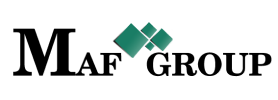Storage Movement
From the main menu select the "Storage Movement" section then press the "Add" button and start to fill in rows:

- Title - Storage movement title.
- Description - Give a description to the action.
- From - Choose the storage from where are going to move the products.
- To - Choose the storage where are going to move the products from the storage above.
- Date - This is the date of movement.
- Product - When you were selected the "From" row opened the "Product" which has the following rows and not required except for the end one (Product). Just choose from the list and continue the movement process.
- Product cotegory
- Company
- Brand
- Product
When you will select the "Product" will opened a following information about it:
- Product name
- Has this product an expiration date?
- Max amount -
- Max amount will show automatically how much of those products are exist in the storage from where you are going to do the movement. And also in brackets, you will see how much already ordered (reserved) but not delivered yet. Maybe you may have an urgent need to move these products too. If you exceed the max amount you will get an error message.
- Status - Status already set "Active" by default.
On your work process, when you will have necessary to remove any unit just change the "Active" status to the "Passive"
When you choosing the storage "From" the same storage automatically will disappear from storage "To". The same with "Zones".
Important: Pay attention to the hinting texts.
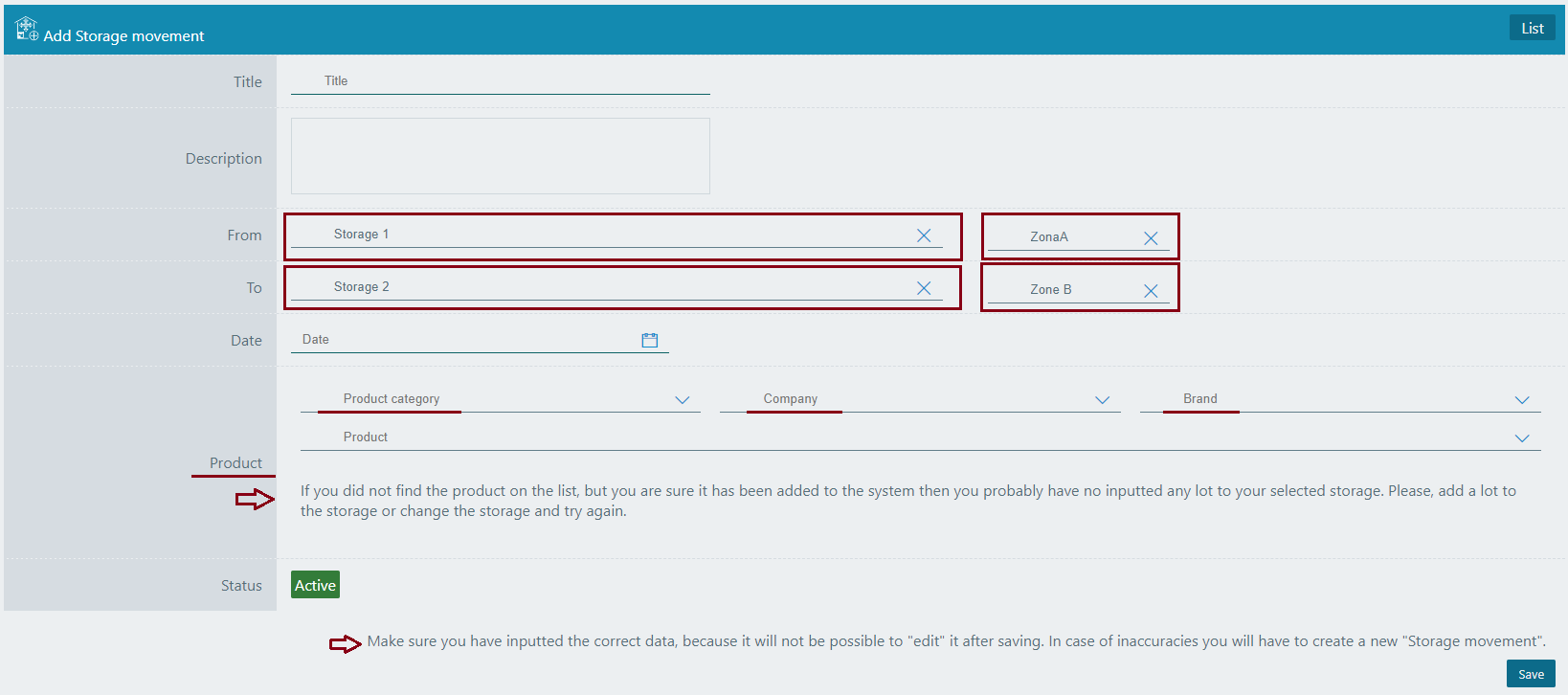
Look at the picture below. the First storage is locked and it means this storage is in inventory process and it will stay locked till the end of inventory.

The storages with the "No sales" means that this kind of storages do not do the sales.

From the same page you can go to the List and see your added row. See the picture.
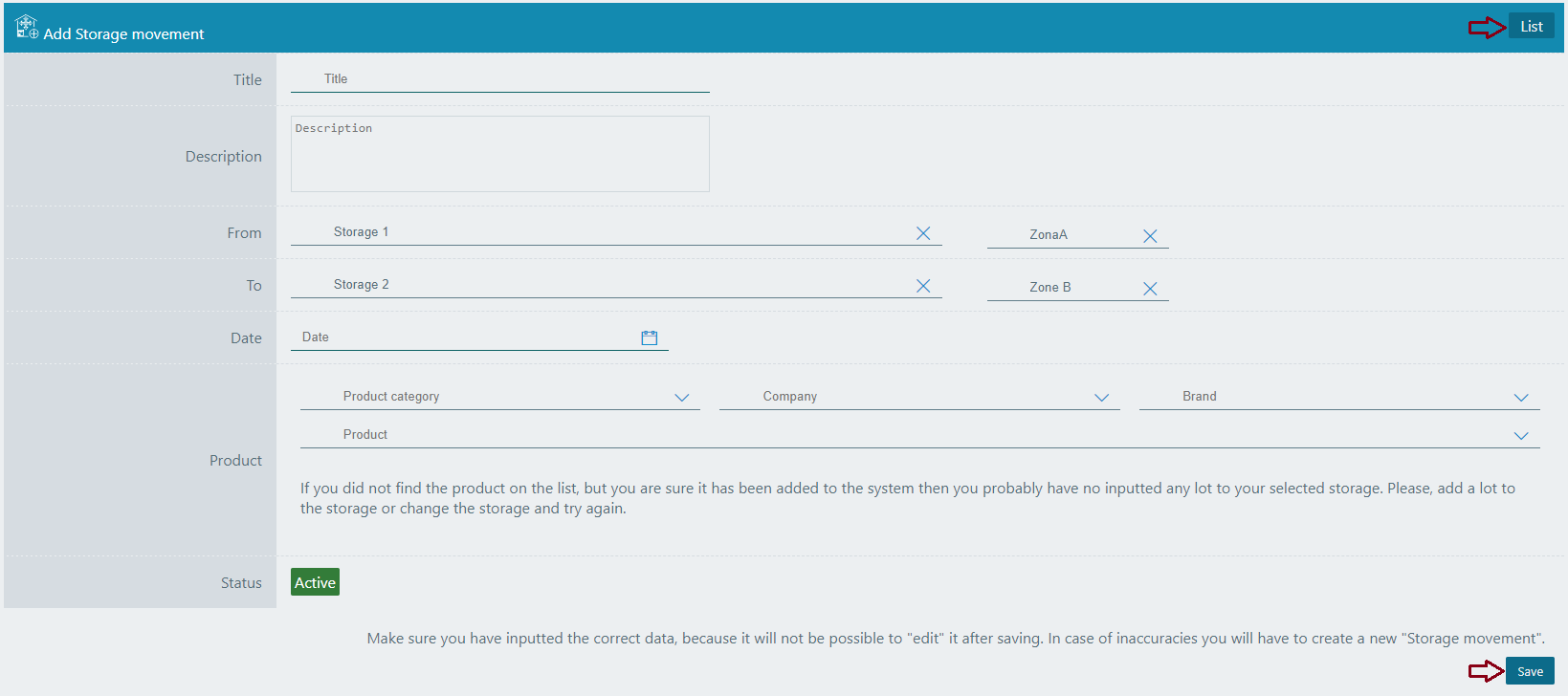
Save information by clicking "Save".
The Storage movement block has no the "Edit" and "Copy" functions.
For filter, ordering and pagination see the Note.
Note:
 - You have permission to search for any product you need with the "Filter" button. If you want to reset and return to the List page click on th section icon.
- You have permission to search for any product you need with the "Filter" button. If you want to reset and return to the List page click on th section icon.
 - With ordering you can sort the rows alphabetically:
- With ordering you can sort the rows alphabetically:  from A - Z and
from A - Z and  from Z - A
from Z - A
 - Use the arrows for pagination
- Use the arrows for pagination
The Storage movement has the following sight. There are shown the Id, Title, Storage input, Storage output, Status.
See the picture below:

For seeing Storage movement details go to Menu → Storage movement → Details.
(Click here to know more about details.)
Click on the mentioned symbol and you will see the details page. All information is shown on this page.