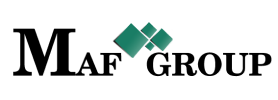Order
From the main menu select the "Order" section then press the "Add" button and start to fill in rows:

- Customer - Select customer from the list.
- Price List - If you are created an individual price list for the customer, it would be shown automatically in this row. Otherwise, it would be set by "Default".
- Product - Select the product from the list. Keep attention that the list includes the products that are on the pricelist. If there is a need to change the pricelist, in this case, all the products will be displayed according to the selected pricelist.
In the bottom will open the panel where you can see the information about product (max amount, price and currency). - Set - If you need the product to be delivered on concrete datetime, click on the Delivery Date" and select the day and time from the calendar.

Important: The datetime you entered should be at least one hour bigger than the current time.
Choose the "Delivery range" if you need the product to be delivered for a certain period of time.

Important: The datetime between start and end should be at least one hour. - Comment - Here you can leave a comment.
- Status - Status already set "Active" by default.
On your work process, when you will have necessary to remove any row just change the "Active" status to the "Passive"
When you need to connect a new pricelist to the customer, you should select from the list and click the "Save" button, which will appear after selecting a new pricelist.
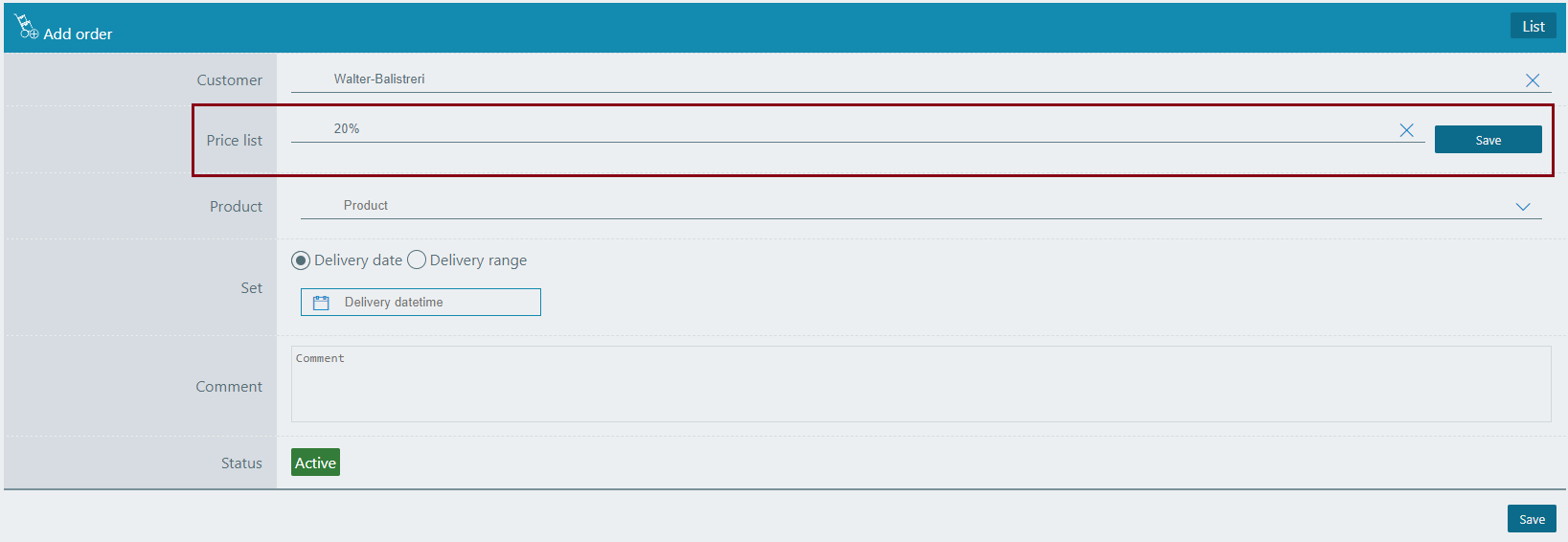
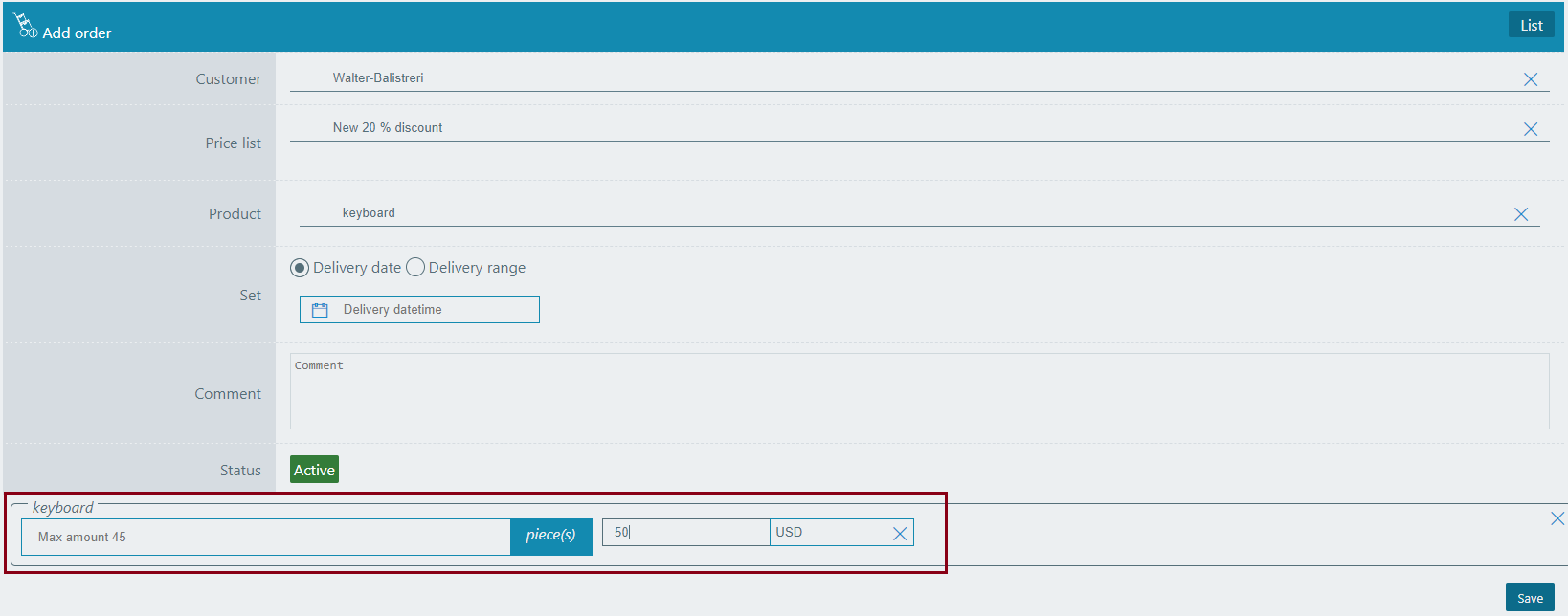
You can do changes. Type amount, change the price or currency and click the "Save", the system will ask you three cases.
See the picture:
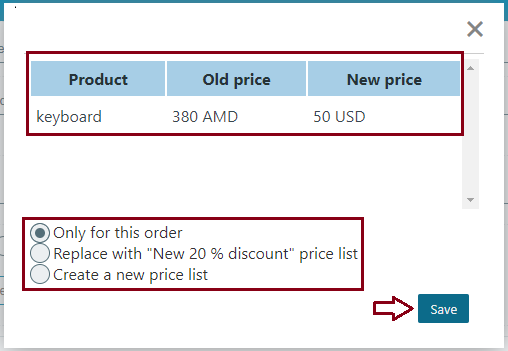
The first one will save the changes only for this order. The second one will save the changes in the current pricelist. And the third one will create a new pricelist, which you can use for connecting to another customer. Select the needed one and save.
From the same page you can go to the List and see your added row. See the picture.
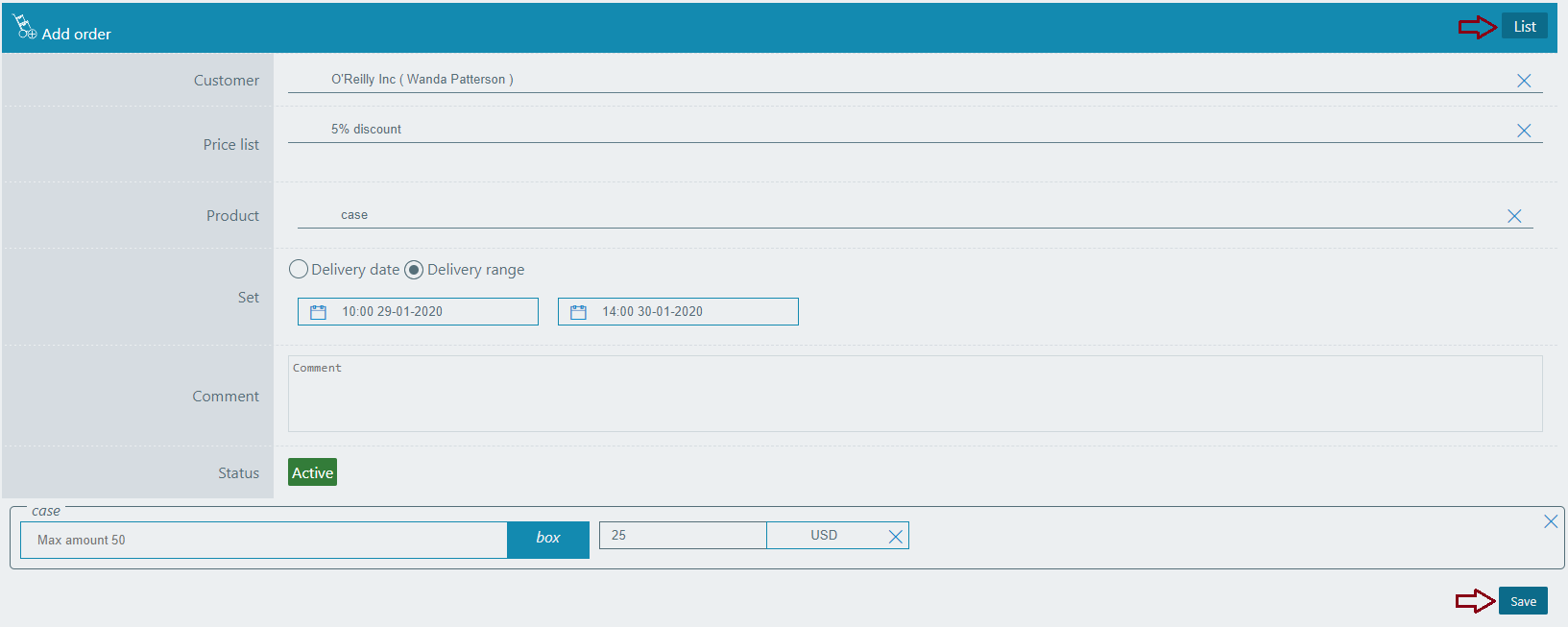
Important:
"Max amount" - If the customer attached to any storages, the count of the products automatically shows from that storages. Otherwise, it will be shown the employee's storages which were attached to that customer. If the number of storages attached to the customer has been exceeded, in this case, your exceeded number will be compared with the total amount of storages of the employee who was already attached to you and take some responsibility about your order. If an inputted user is a manager and has the privileges to manage all the customers and storages, in any case, the max amount will be counted by the storages which attached to the employee. If you need more products than in your employee's storages, you should connect to your colleagues for doing movement from another storage to yours.
Save information by clicking "Save".
For filter, ordering and pagination see the Note.
Note:
 - You have permission to search for any product you need with the "Filter" button. If you want to reset and return to the List page click on th section icon.
- You have permission to search for any product you need with the "Filter" button. If you want to reset and return to the List page click on th section icon.
 - With ordering you can sort the rows alphabetically:
- With ordering you can sort the rows alphabetically:  from A - Z and
from A - Z and  from Z - A
from Z - A
 - Use the arrows for pagination
- Use the arrows for pagination
The Product Category has the following sight. There are shown the Id, Customer, Price list, Delivery datetime, Delivery range to, Status.
See the picture below:

Editing is the easiest function in the system. For edit, you must go to the Menu → Order → Edit.
(Click here to see how to edit.)
Click on the pencil symbol and change the row you need.

Keep attention that the "Customer" appears automatically.
Important:
If you will change the pricelist, you will see all the products which are on that pricelist. The products that are missing from the new pricelist, after being selected, their prices will be displayed in according with the default pricelist and will be separated with a different colour.

If you need to keep the coloured products just keep it as it was, if not, delete it with X.
For "Max amount" see Add order, at the very end of section. Here it works the same way as in there.
Click "Save" to save the changes.
If you want to copy a Order go to the Menu → Order → Copy.
(Click here to see how to copy.)
Click on the mentioned symbol and copy the row you need.

Click "Save" to save the order you copied.
For seeing Order details go to Menu → Order → Details.
(Click here to know more about details.)
Click on the mentioned symbol and you will see the details page. All information is shown on this page. Also you can export an Excel file.

Now let's take a look at the Order details page, its tabs and individual product management. To see the main info of the order, open the Main tab.
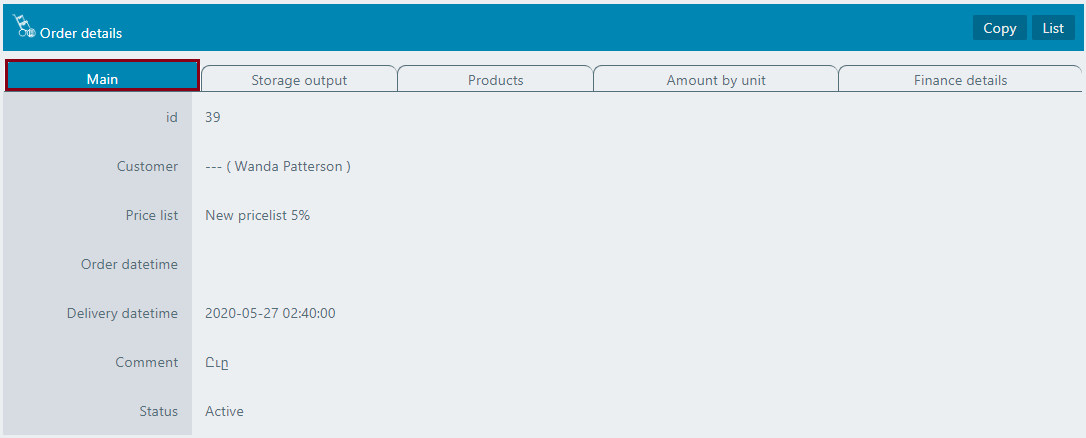
To add an output from the order page you need to enter the Storage output tab.
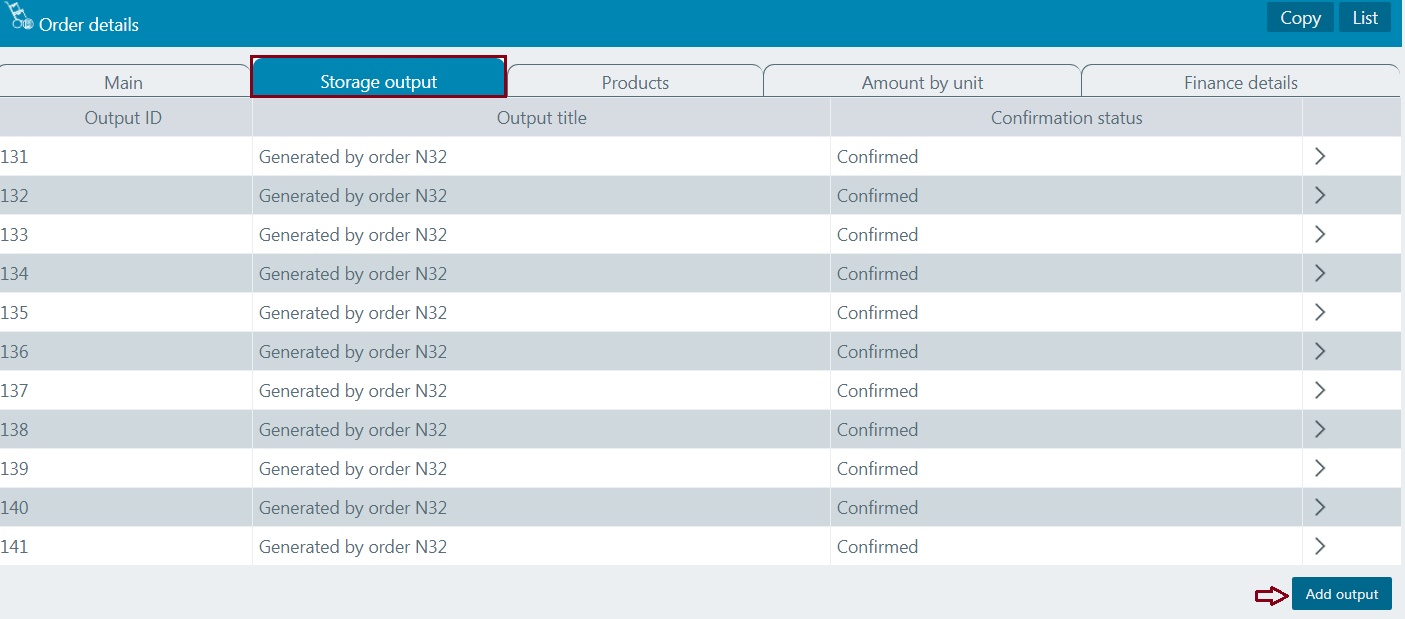
The products included in the order are shown in the form of a table in the Products tab.
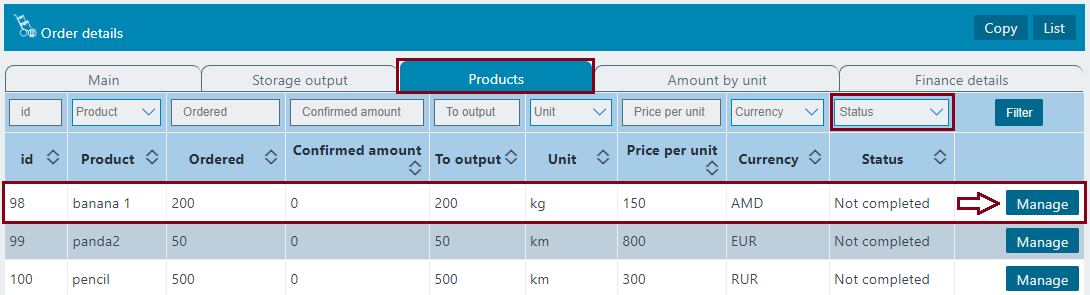
In the default table shows the products which output is greater than zero. To see products that are unfinished, you need to use the "Status" filter. Click to the "Manage" button. The user can manage the balance of the product in the order from the Order complete tab.
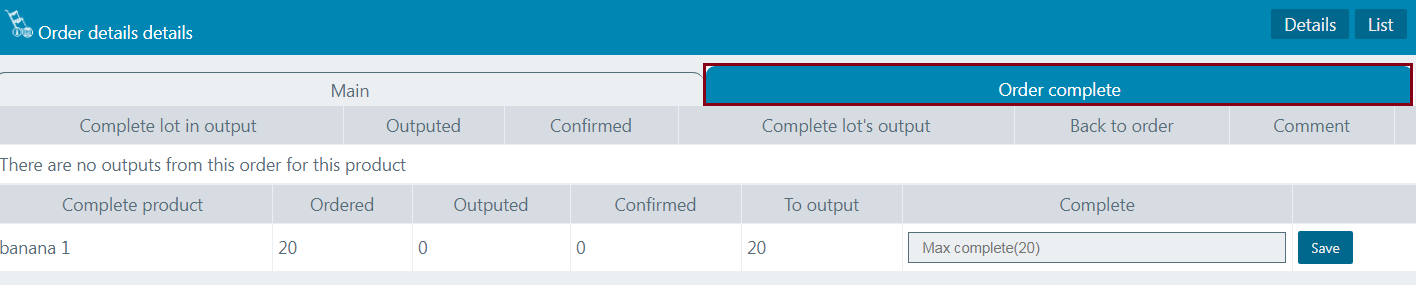
In this example shows that no order was issued for this product. However, the user can manage the amount of output of that product, even to 0.