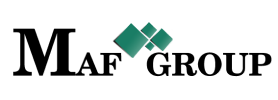Currency
From the main menu select the "Currency" section then press the "Add" button and start to fill in rows:

- Title - This field is required.
- Code - Code of currency. For example: USD.
- Rate - This is required. The system will offer you an approximate daily exchange rate.
- Status - Status already set "Active" by default.
On your work process, when you will have necessary to remove any row just change the "Active" status to the "Passive".
The "US dollar" set as default currency.
From the same page you can go to the List and see your added row. See the picture.

Save information by clicking "Save".
For filter, ordering and pagination see the Note.
Note:
 - You have permission to search for any product you need with the "Filter" button. If you want to reset and return to the List page click on th section icon.
- You have permission to search for any product you need with the "Filter" button. If you want to reset and return to the List page click on th section icon.
 - With ordering you can sort the rows alphabetically:
- With ordering you can sort the rows alphabetically:  from A - Z and
from A - Z and  from Z - A
from Z - A
 - Use the arrows for pagination
- Use the arrows for pagination
The Currency has the following sight. There are shown the Id, Title, Code, Status.
See the picture below:

Editing is the easiest function in the system. For edit, you must go to the Menu → Currency → Edit.
(Click here to see how to edit.)
Click on the pencil symbol and change the row you need.

Click "Save" to save the changes.
If you want to copy a Currency go to the Menu → Currency → Copy.
(Click here to see how to copy.)
Click on the mentioned symbol and copy the row you need.

Click "Save" to save the currency you copied.
For seeing Currency details go to Menu → Currency → Details.
(Click here to know more about details.)
Click on the mentioned symbol and you will see the details page. All information is shown on this page. You can't edit or copy the details.