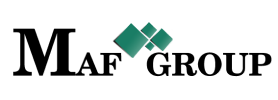Permission
From the main menu select the "Permission" section then press the "Add" button and start to fill in rows:

- Title - The title is a required field.
- Addon - Addon file.
- Action - Your actions.
- Icon - Choose the Icon for your permission and write the name, for exampple: icon.png. See the example:
- Dashboard - If you want it to be viewable on the dashboard choose "Yes", if not choose "No".
- Homepage - If you want it to be viewable on the homepage choose "Yes", if not choose "No". You can decide on which part it to be shown also by giving a number to the "Homepage order".
- Header Menu - Place the Header menu and decide in which part and level it will be shown.
- Sidebar - This row has a "Sidebar Order" - It means its place on the sidebar and "Permission group" - It means on which group it belongs to.
- Description - Give a description to your permission. This field is not optional.
- Status - Status already set "Active" by default.
On your work process, when you will have necessary to remove any row just change the "Active" status to the "Passive".
From the same page you can go to the List and see your added row. In this section all rows are required. See the picture:

Save information by clicking "Save".
For filter, ordering and pagination see the Note.
Note:
 - You have permission to search for any product you need with the "Filter" button. If you want to reset and return to the List page click on th section icon.
- You have permission to search for any product you need with the "Filter" button. If you want to reset and return to the List page click on th section icon.
 - With ordering you can sort the rows alphabetically:
- With ordering you can sort the rows alphabetically:  from A - Z and
from A - Z and  from Z - A
from Z - A
 - Use the arrows for pagination
- Use the arrows for pagination
The Permission has the following sight. There are shown the Id, Title, Addon, Action, Icon, Status.
See the picture below:

Editing is the easiest function in the system. For edit, you must go to the Menu → Permission → Edit.
(Click here to see how to edit.)
Click on the pencil symbol and change the row you need.

Click "Save" to save the changes.
If you want to copy a Permission go to the Menu → Permission → Copy.
(Click here to see how to copy.)
Click on the mentioned symbol and copy the row you need.

Click "Save" to save the permission you copied.
For seeing Permission details go to Menu → Permission → Details.
(Click here to know more about details.)
Click on the mentioned symbol and you will see the details page. All information is shown on this page. You can't edit or copy the details.