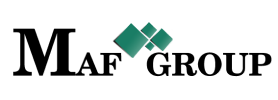Output Payments
From the main menu select the "Payment" section then press the "Output" button and start to fill in rows:
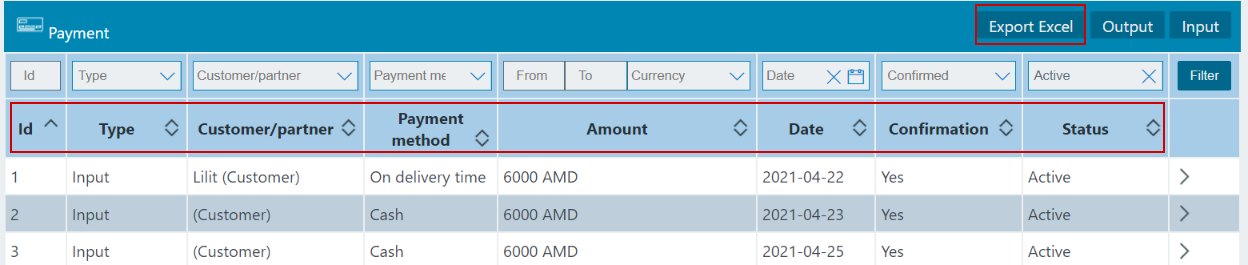
- To - Choose customer or partner, and

- Payment mode - If you select partner above, this option will be shown you. Then choose "Prepayment" or "Postpayment".It allows to indicate the payment is postpaid or prepaid. Choosing "Prepayment" the companies with a positive cash balance will be displayed in the sample line. In the other case ("Postpayment") all companies will be displayed.

- Payment method - Select "Payment Method". Next to the the name of the displayed payment methods you can see the currency and the balance of the cashbox balance attached payment method.

- Amount - Enter "Amount". Be careful the amount can not exceed both cash balance and selected cashbox balance.
- Currency - The currency in which the payment is made is fixed after choosing the payment method.
- Date - Date automatically set the date of the given day by default. You can change it.
- Description - Set the decsription.
- Status - Status already set "Active" by default.
On your work process, when you will have necessary to remove any row just change the "Active" status to the "Passive"
From the same page you can go to the List and see your added row. See the picture.
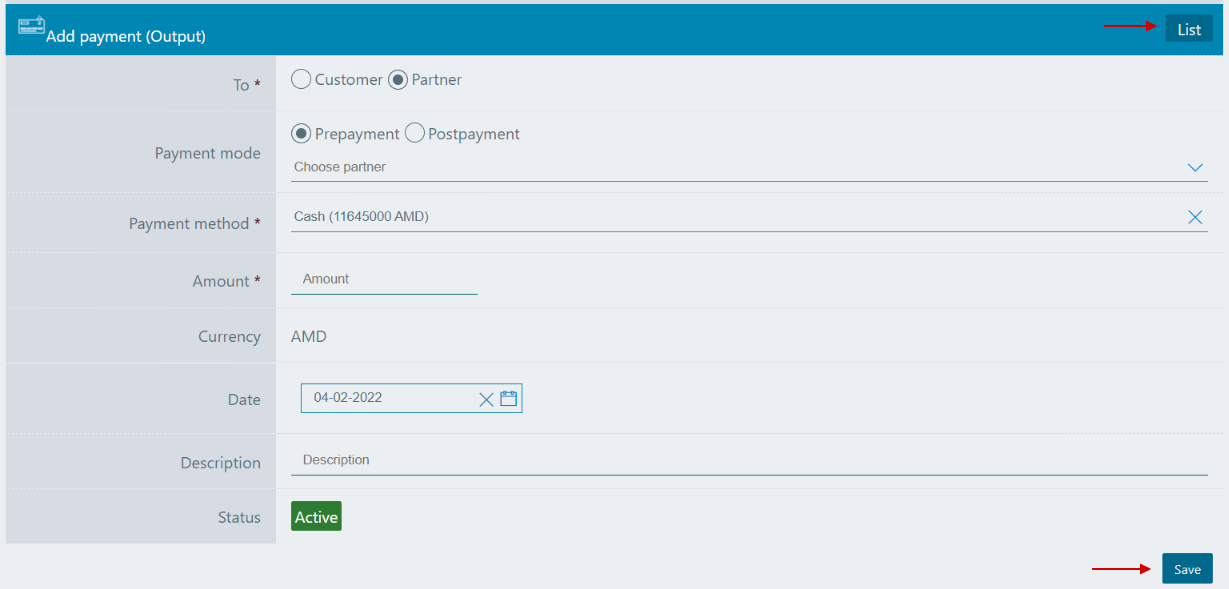
Save information by clicking "Save".
Editing is the easiest function in the system. For edit, you must go to the Menu → Payment → Edit.
(Click here to see how to edit.)
Click on the pencil symbol and change the row you need.

Click "Save" to save the changes.
For seeing Payment details go to Menu → Payment → Details.
(Click here to know more about details.)
Click on the mentioned symbol and you will see the details page. All information is shown on this page.

- Main - The main information the payment is shown here such as type, payment method, amount, partner or customer, registrar user, date, description, confirmation status and status.
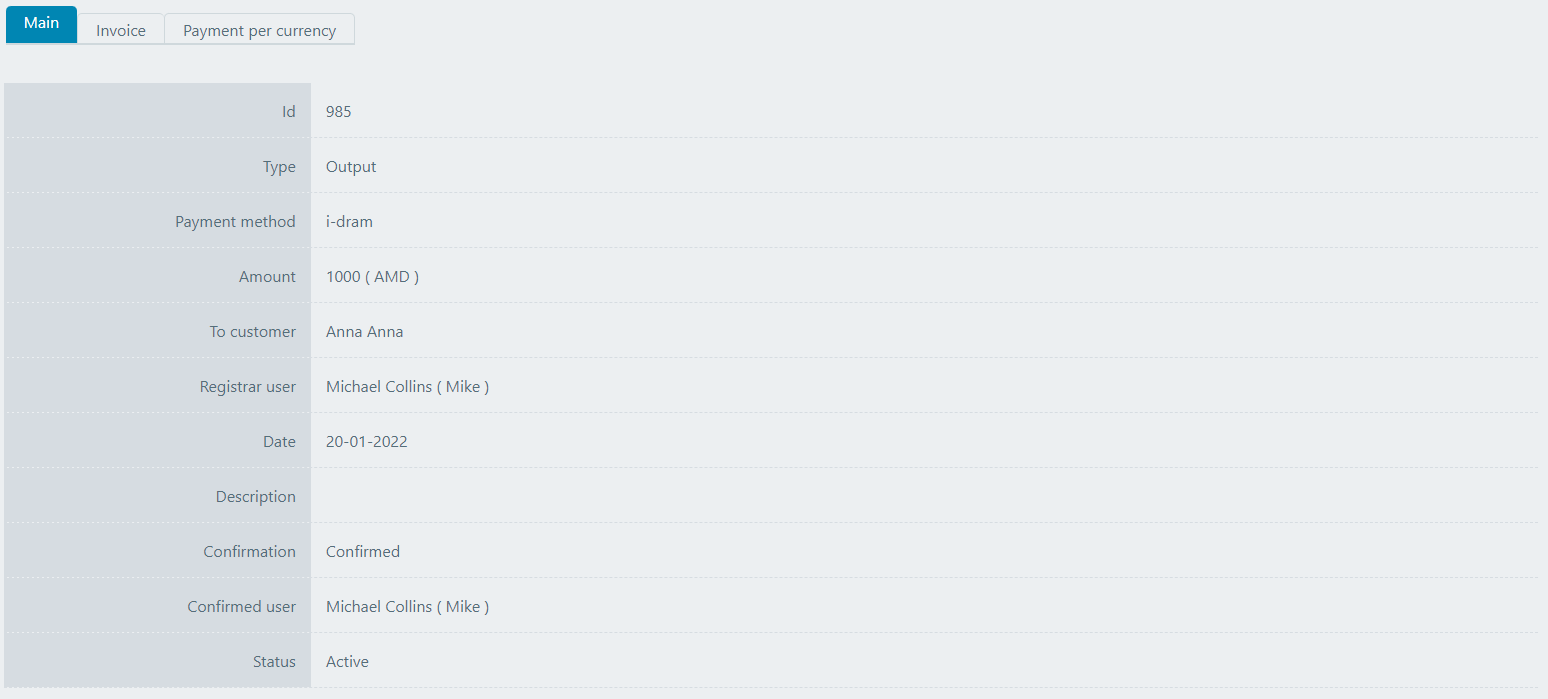
- Invoice
It indicates the details of the invoices for which paymnet has been made if any is. It shows the sourse of the invoice, type, code, currency, the price at the time of generation, playable amount and paid amount.
- Payment per currency - Show you how mush money has been recived for each of the currencies with the active status in the system, how mush of th debt has been repaid, and what balance has been added to the customer's cashbox.
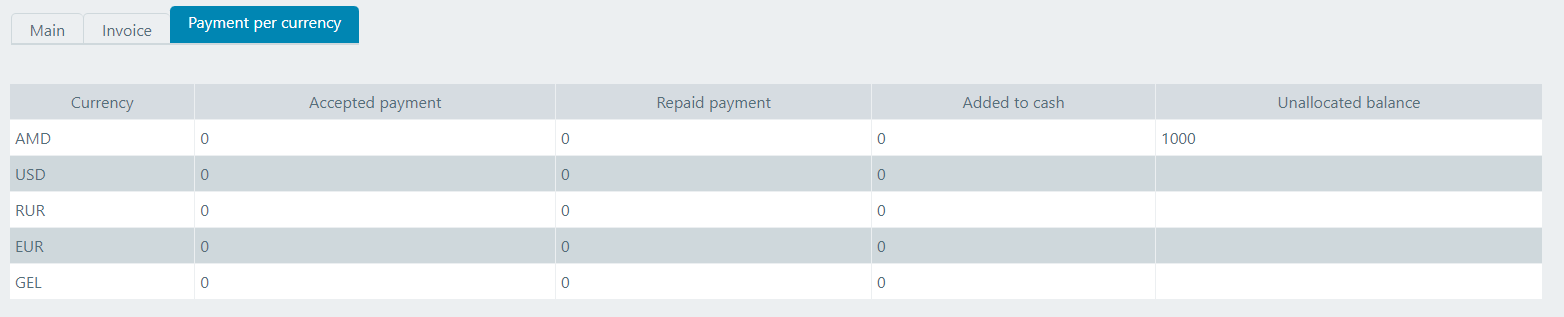
For filter, ordering and pagination see the Note.
Note:
 - You have permission to search for any product you need with the "Filter" button. If you want to reset and return to the List page click on th section icon.
- You have permission to search for any product you need with the "Filter" button. If you want to reset and return to the List page click on th section icon.
 - With ordering you can sort the rows alphabetically:
- With ordering you can sort the rows alphabetically:  from A - Z and
from A - Z and  from Z - A
from Z - A
 - Use the arrows for pagination
- Use the arrows for pagination
Both Payment Input and Payment Output is shown in the same page. The Payment has the following sight. There are shown the Id, Type, Customer/partner, Payment method, Amount, Date, Confirmation, Status.
See the picture below: