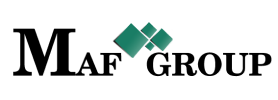Employee
From the main menu select the "Employee" section then press the "Add" button and start to fill in rows:

- Firstname - Employee's firstname.
- Lastname - Employee's lastname.
- Middlename - Employee's middlename.
- Structure - Select the structure from the list.
- Employee position - The system offers you four positions: (Manager, Courier, Storekeeper, Manager Courier). By choosing one of these four will opened a "Storage" row.
The "Manager" can manage all the storages or uncheck the "Manage all" button and select one or more storages and he will manage only the selected ones.
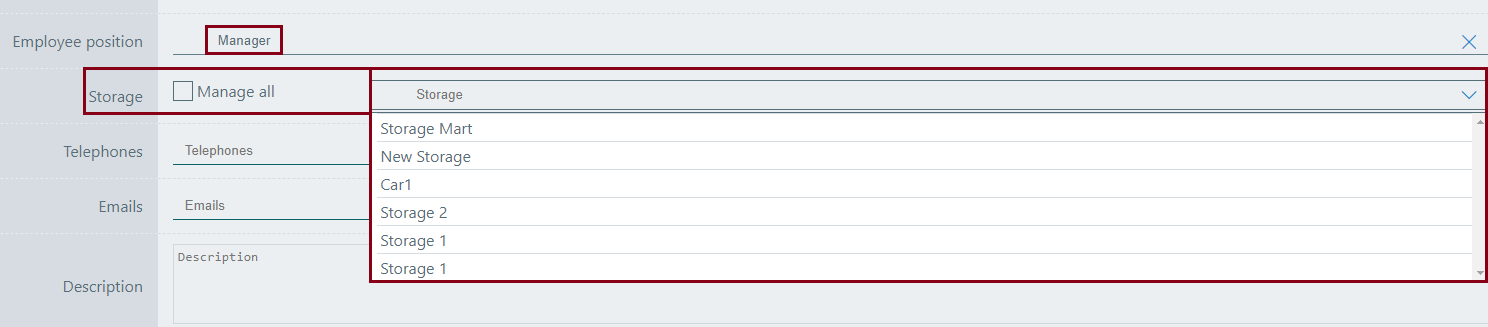
The other three employees can manage only one storage.
Let's see the difference on the picture.

- Telephones - Telephone number.
- Emails - Employee's email address.
- Description - Give a description to your Customer.
- Status - Status already set "Active" by default.
On your work process, when you will have necessary to remove any row just change the "Active" status to the "Passive".
From the same page you can go to the List and see your added row. See the picture.
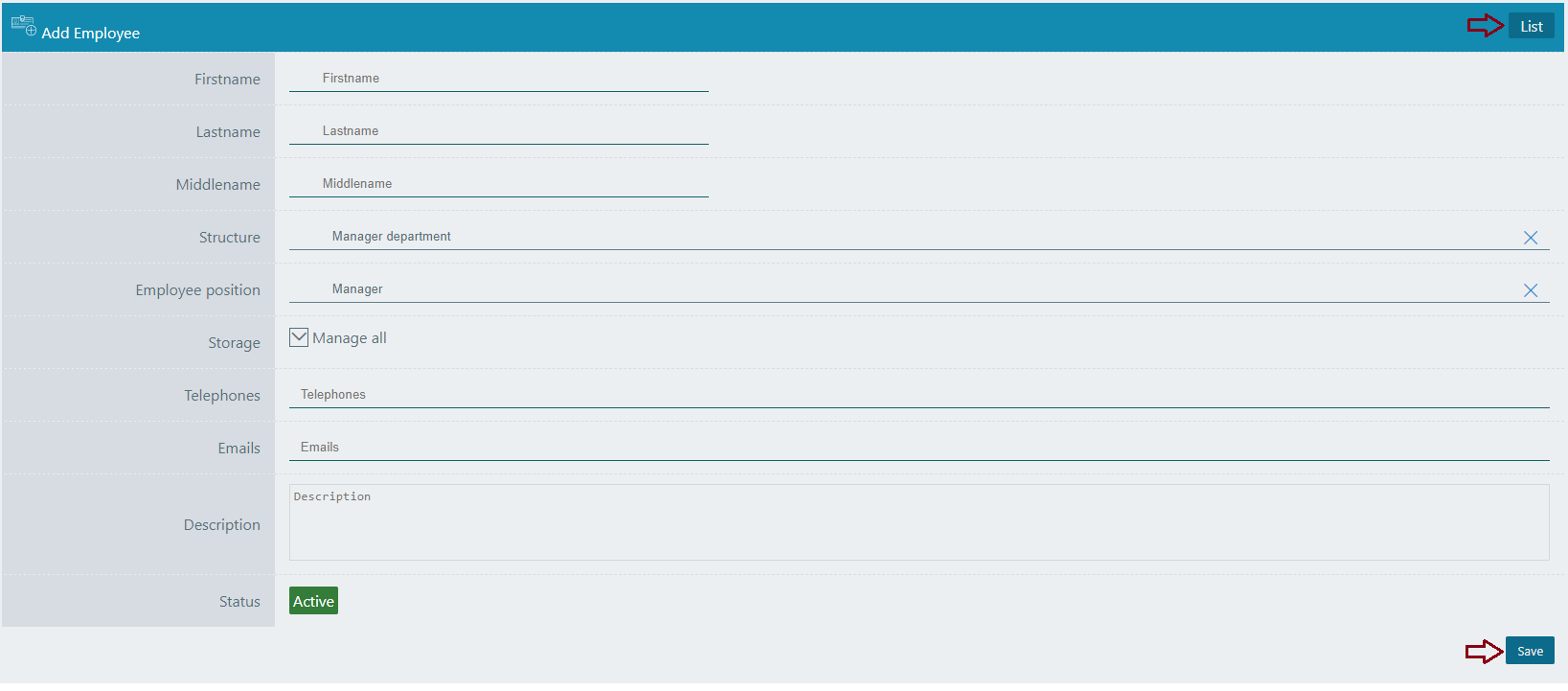
Save information by clicking "Save".
For filter, ordering and pagination see the Note.
Note:
 - You have permission to search for any product you need with the "Filter" button. If you want to reset and return to the List page click on th section icon.
- You have permission to search for any product you need with the "Filter" button. If you want to reset and return to the List page click on th section icon.
 - With ordering you can sort the rows alphabetically:
- With ordering you can sort the rows alphabetically:  from A - Z and
from A - Z and  from Z - A
from Z - A
 - Use the arrows for pagination
- Use the arrows for pagination
The Employee has the following sight. There are shown the Id, Name, Employee position, Structure, Description, Status.
See the picture below:

For editing Employee, you must go to the Menu → Employee → Edit.
(Click here to see how to edit.)
Click on the pencil symbol and change the information in the row you need.

Remember:
In this block we have an "Edit User" button. When we are adding Employee, the system automatically adds that employee as a user also. And when we editing employees and clicking on that button, the system gives us an opportunity to edit that user details too.
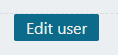
Click "Save" to save the changes.
If you want to copy a Employee go to the Menu → Employee → Copy.
(Click here to see how to copy.)
Copy the row you need by clicking the mentioned symbol.

Click "Save" to save the employee you copied.
For seeing details of an Employee go to Menu → Employee → Details.
(Click here to know more about details.)
See the details page by clicking the mentioned symbol. All information is shown on this page.

Important:
This Employee Details has an opportunity to add, edit and copy the following field.
- Customer relation - Connect the Customers to work with, select them from the list and leave them a comment.