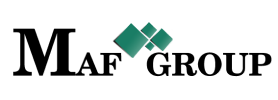Partner
Start to add your partners and work with them.
From the main menu select the "Partner" section then press the "Add" button and start to fill in rows:

- Title - This field is required.
- TIN - Taxpayer Identification Numbers.
- Bank name -The bank you are going to work with.
- Bank account number - Type a numbers of bank account.
- Sites - Websites.
- Entity type - Entity type (Individual,Legal entity). This row is not editable complete it with high attention.
- Firstname - The firstname is required if the entity type is Individual.
- Lastname - The lastname is required if the entity type is Individual.
- Currency - Choose the currency in which you are going to work with .
- Partner type -This field checked by default. And the default partner type is branded. When the partner type branded, it means that you can select what kind of product categories you are going to get from this partner. In this case, the system automatically will open below the "Product category" row for choose.

If you uncheck the default, the product category row will disappear until you select the partner type from the list.

In the list, you will see the companies which are branded (in brackets). See the picture.
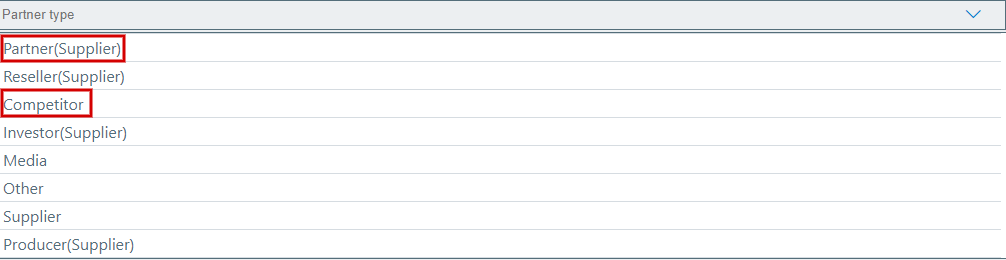
When you will check the default again, your selected partner types will be saved in your database as a draft. - Telephones - Telephone number.
- Emails - Email address.
- Address - Complete all the required fields below.
- Country - Select Country.
- Marz - Select Marz.
- Zipcode - Postal code.
- Address - Address.
- Address description - Give a brief description of an address.
- Code - This is partner code.
- Status - Status already set "Active" by default.
On your work process, when you will have necessary to remove any row just change the "Active" status to the "Passive".
When you add a partner "Bank name" , "Bank account number" and "Sites" fields aren't required.
The partner has a "Default" partner where automatically will fall that brands for which you did not mention other partner. You can edit only the title and cannot copy.
From the same page you can go to the List and see your added row. See the picture.
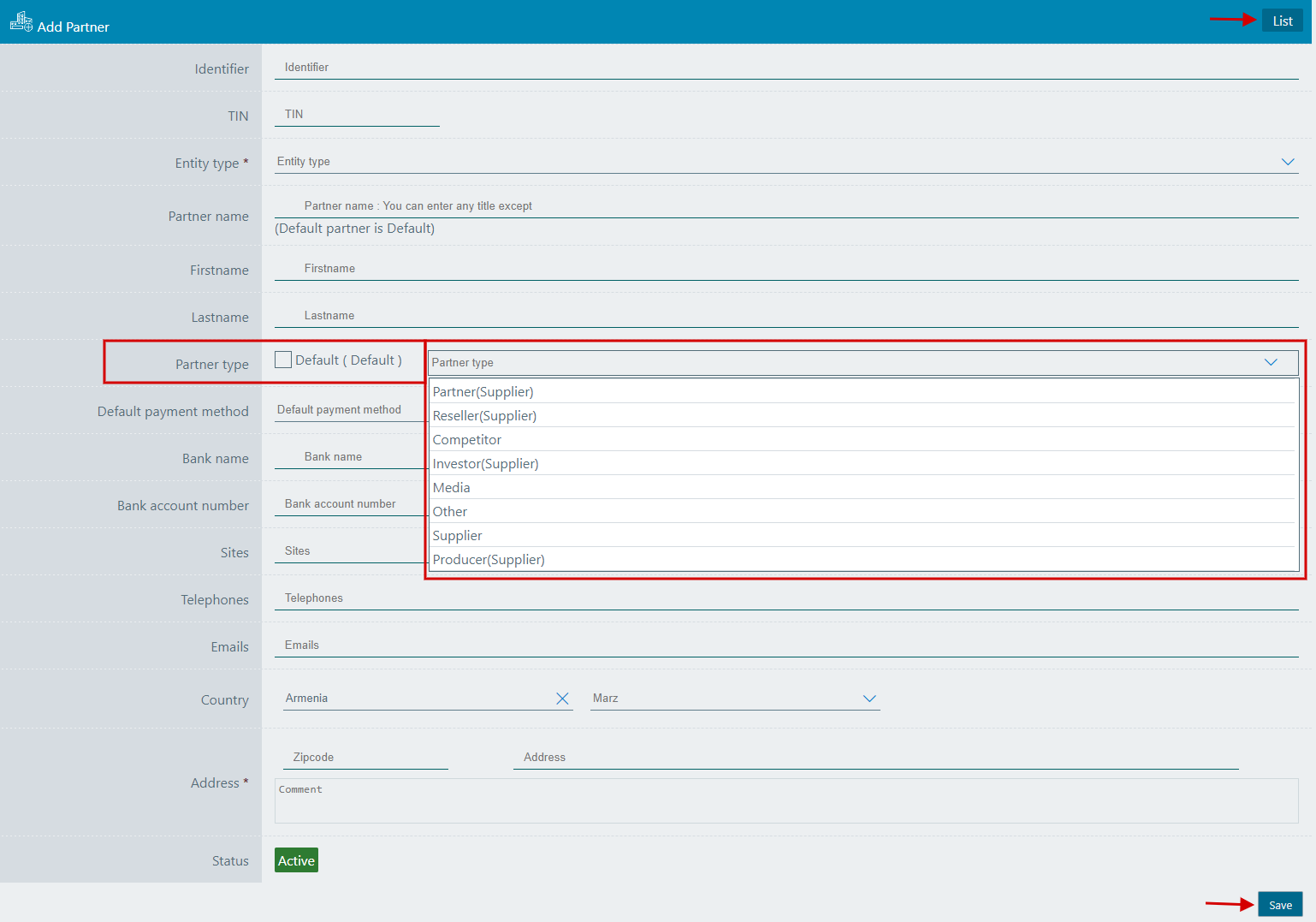
Save information by clicking "Save".
For filter, ordering and pagination see the Note.
Note:
 - You have permission to search for any product you need with the "Filter" button. If you want to reset and return to the List page click on th section icon.
- You have permission to search for any product you need with the "Filter" button. If you want to reset and return to the List page click on th section icon.
 - With ordering you can sort the rows alphabetically:
- With ordering you can sort the rows alphabetically:  from A - Z and
from A - Z and  from Z - A
from Z - A
 - Use the arrows for pagination
- Use the arrows for pagination
The "Partner" has the following sight. There are shown the Id, Title, TIN, Entity type, partner type, Status.
See the picture below:

Editing is the easiest function in the system. For edit, you must go to the Menu → Partner→ Edit.
(Click here to see how to edit.)
Click on the pencil symbol and change the row you need.

Important:
Keep attention that the partner by default does not have opportunity to copy. And the "Entity type" and "Partner type" data you cannot change in this case.
Click "Save" to save the changes.
If you want to copy a Partner go to the Menu → Partner→ Copy.
(Click here to see how to copy.)
Click on the mentioned symbol and copy the row you need.

Click "Save" to save the partner you copied.
For seeing Partner details go to Menu → Partner → Details.
(Click here to know more about details.)
Click on the mentioned symbol and you will see the details page. All information is shown on this page.

Here is all the information about the partner on the "Partner details" page, which is completed on adding or editing it. Besides you can see the "Partner cashbox" table, where the financial liability is shown for the partner to every currency. The "Edit" button mentioned below helps you to edit "Name" and "Status" of that cashbox, but "Status" isn't editable, when "Balance" greater or less zero you cannot change "Status".

"Brand" table showed below gives you an ability to see brands of the partner or add new brands for it. Clicking on "Edit" button helps you to go to "Edit brand" page quicker.