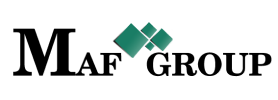Pricelist
From the main menu select the "Pricelist" section then press the "Add" button and start to fill in rows:

- Title - Pricelist title.
- Description - Give a description to the pricelist.
- Status - Status already set "Active" by default.
On your work process, when you will have necessary to remove any unit just change the "Active" status to the "Passive"
The pricelist has a "Default". It means if you do not connect any pricelist to the customer it automatically will fall into "Default". You can copy the "Default" pricelist but not edit. When you will add a new product and give a price to it that price automatically will be added to the "Default" pricelist.
Important: See the picture:

The second part shows the pricelist, which has two cases to round charecters and to discount all the prices.
The details button goes to the Product details where from you can do changes or see the Product list.
See the picture:
1. When rounding 1 character:

2. When rounding 2 characters:

From the same page you can go to the List and see your added row. See the picture.

Save information by clicking "Save".
For filter, ordering and pagination see the Note.
Note:
 - You have permission to search for any product you need with the "Filter" button. If you want to reset and return to the List page click on th section icon.
- You have permission to search for any product you need with the "Filter" button. If you want to reset and return to the List page click on th section icon.
 - With ordering you can sort the rows alphabetically:
- With ordering you can sort the rows alphabetically:  from A - Z and
from A - Z and  from Z - A
from Z - A
 - Use the arrows for pagination
- Use the arrows for pagination
The Pricelist has the following sight. There are shown the Id, Title, Description, Customer, Status.
See the picture below:

Editing is the easiest function in the system. For edit, you must go to the Menu → Pricelist → Edit.
(Click here to see how to edit.)
Click on the pencil symbol and change the row you need.

Click "Save" to save the changes.
If you want to copy a Pricelist go to the Menu → Pricelist → Copy.
(Click here to see how to copy.)
Click on the mentioned symbol and copy the row you need. Changing the "Title" is required.

Click "Save" to save the pricelist you copied.
For seeing Pricelist details go to Menu → Pricelist → Details.
(Click here to know more about details.)
Click on the mentioned symbol and you will see the details page. All information is shown on this page.